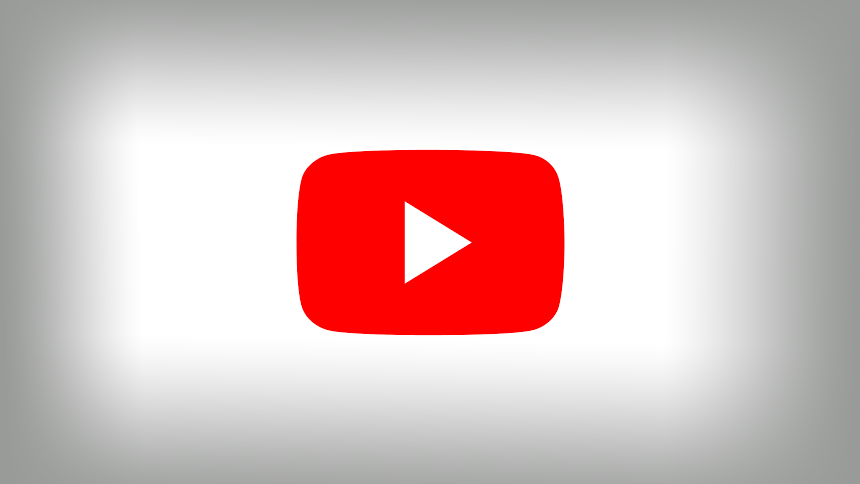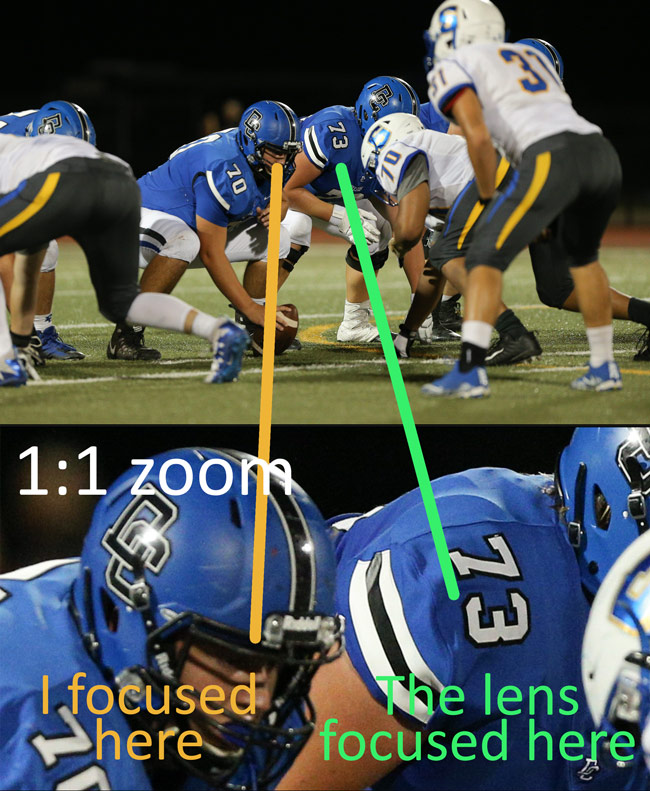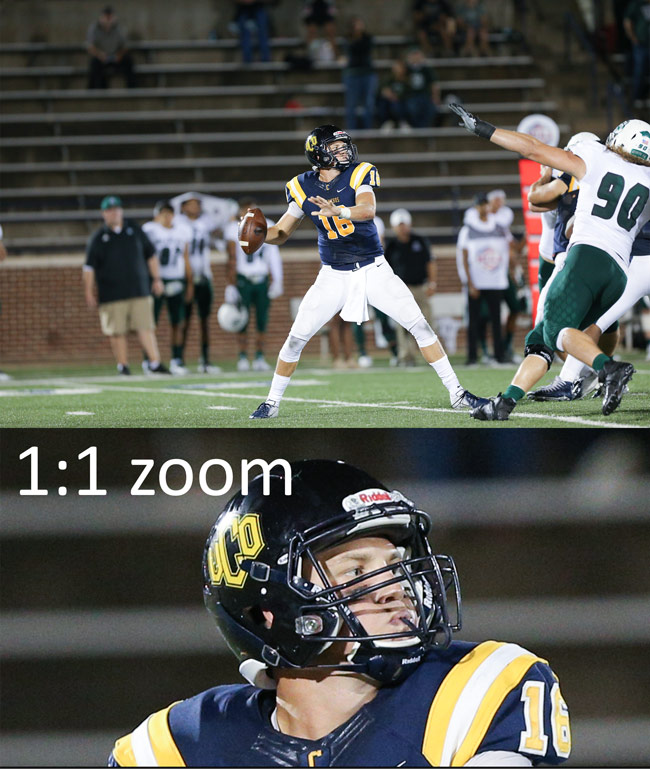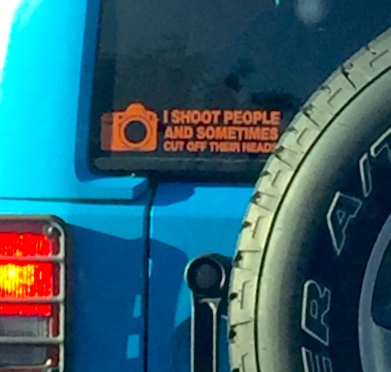The whole idea of manually calibrating a camera to a specific lens was pretty intimidating to me- until I tried it. Not only was it easier than I thought, but it made a HUGE difference in the quality of my photos.
I recently got a Canon 300mm f2.8 lens (yes, this is the Big Daddy, but please don’t confuse it with the Bigger Daddy, the 400mm f2.8 lens). For a few years, I could only dream of having a lens like this, and believe me, the version I got, although it has Image Stablilization (IS), which I don’t use for action sports, is by no means a new lens. This lens is as old as my 20 year-old college student daughter! But these things are workhorses, and if you take care of them, they will definitely take care of you.
So like any giddy sports photographer with a new toy like this, the first thing I did was take it out on assignment. I had a softball game and two football games to shoot that week, and no time to break it in and learn the in’s & out’s. I’d even been warned from the guy I bought it from that it might take some time getting used to it. Bah! No time for that- I had sports to shoot.
The softball game went ok. It was sort of hit or miss with the sharpness of my images. I chalked that up to being unfamiliar with the lens, and also being as close as I was to the field- this lens was almost too much for that game.
Trying to make some quick adjustments, I tweaked a few settings, like the autofocus point pattern I was using, and errr, I didn’t realize that I’d accidentally turned on the IS feature (did I mention you shouldn’t use this for action sports?!). Turn it off.
I had two football games in the same night for my next assignment and no time to spend fiddling around making too many more adjustments. The first game went pretty well. I had good light for most of the first half, and got some decent photos. But the second game is where I realized that I needed to do the microadjustment. After that game, I spent some time looking at my photos, pixel-peeping them at 100% and closer. I suspected that my lens was back-focusing (this is where the focus is sharper a little behind where your target is.
I decided to dive in and tackle the microadjustment. In my case, I used a combination of the Canon EOS AF Microadjustment Guidebook and Jeffrey Friedl’s Testing SLR Autofocus article. I printed the test chart from Jeffrey Friedl and once I had the results, I used the Canon EOS AF Microadjustment Guidebook to make the adjustments in my camera.
UPDATE: Since writing this post, I started using the Reikan FoCal software for microadjustments. You install it on your computer (laptop works well), and then you connect your camera with a USB cable. It uses a test image (included) which you can tape to a wall and then the software then controls the camera and runs through a sequence of test shots and finally shows you the best setting for each lens (and focal length for zoom lenses).
The way this works, once you identify the issue you’re having, either front-focus or back-focus, you then edit a setting in your camera’s menu to identify the specific lens and enter its serial number so that the camera matches up with the specific lens. You can also set your camera to use the same adjustment for all lenses, but I decided to do them separately.
After making this adjustment, I was anxious to get back out there and shoot some more. I was amazed at the results! I saw an immediate difference in the sharpness of my photos, and my keeper rate went up tenfold. Now, I’m discarding more in-focus photos due to composition rather than blurriness. And I love this 300mm f2.8 lens!
Here are the details of the ‘Before & After’
Before
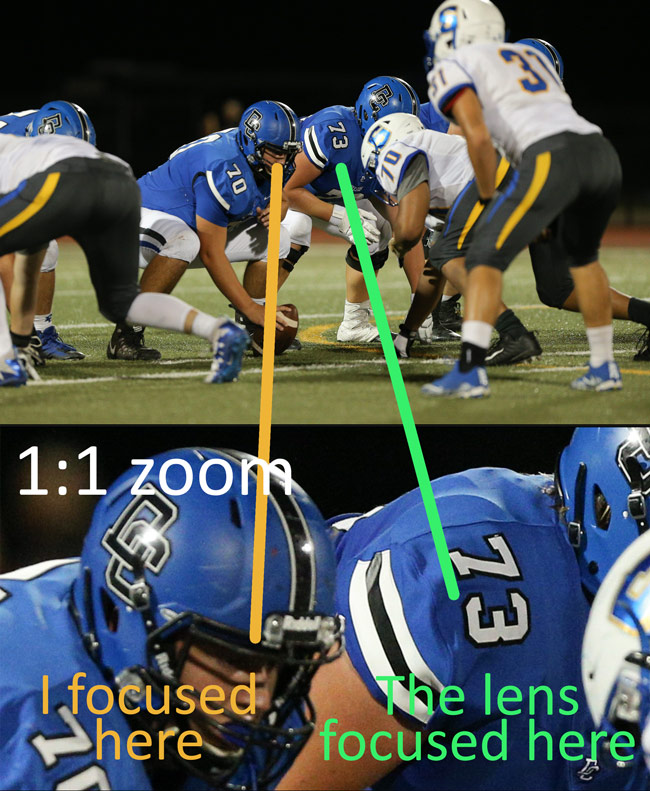
In this photo, I was focusing on the center snapping the ball. However, the lens focused on the left guard lineman next to him, a little farther back in the plane of focus. You can see this in the 1:1 zoom.
After the microadjustment was made, the spot I was focusing on was dead-on and I had many tack-sharp photos.
After
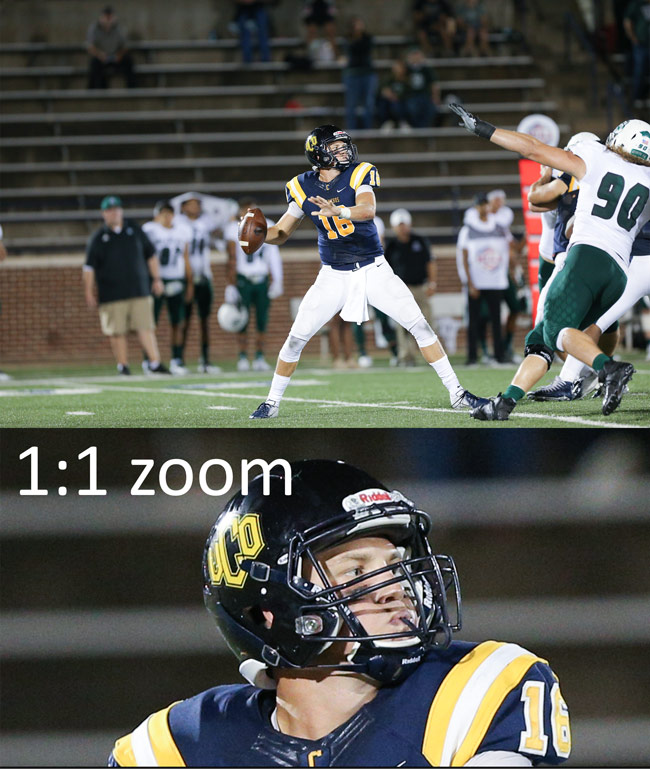
Of course, your mileage may vary, but I hope you have as good results as I did.